If you are using Blogger or Blogspot platform for your blog but don’t know how to remove powered by blogger from the footer section. Then don’t worry I will explain how to remove footer link from blogger. We are also using Blogger for some of our blogs and successfully removed powered by blogger text at the bottom of the blogger blog.
Blogger or Blogspot is one of the popular free blogging platforms. A lot of people still use Blogger because of its capabilities.
It is a Google platform that can handle too much traffic, which some hosting companies like Bluehost India or HostGator can’t handle easily. So why spend money to buy hosting and host websites on WordPress.
Well, there are plenty of reasons for that some of which are covered in this Blogger vs WordPress post. Blogger also has limitations like you can’t remove date from blogger URLs, the non-availability of powerful plugins, and lack of marketing tools.
But not to worry blogger is also good for beginners. You can also create a free blog using Blogger with a custom domain.
A custom domain means you can use your domain name like bloggingidol.com and avoid using something like abc.blogspot.com.
In this post, we will see how you can overcome one of the common hurdles that a lot of blogger users face. And that is the “powered by blogger” text at the bottom of every blogger template. Let’s check out how to hide powered by blogger.
How to Remove Powered by Blogger
In this post, I shared two methods to remove attribution from blogger.
But before jumping on to these sections, it is important to understand the Footer Attribution Gadget which is responsible for showing the footer credit in blogger templates.
Blogger continuously improves its functionalities to make it easy for SEO optimization and template customization.
Blogger has Gadgets for template customization like Adsense Gadget, Blog search, Blog archive, Blog stat gadgets, etc.
Some widgets/gadgets are preinstalled and you can hide those gadgets but some of them can’t be hidden or removed.
There is a similar widget in the Footer known as Attribution Gadget which displays “powered by blogger” in the footer section of the blog.
You can reach out to this Footer attribution by clicking the Layout option in the left panel.
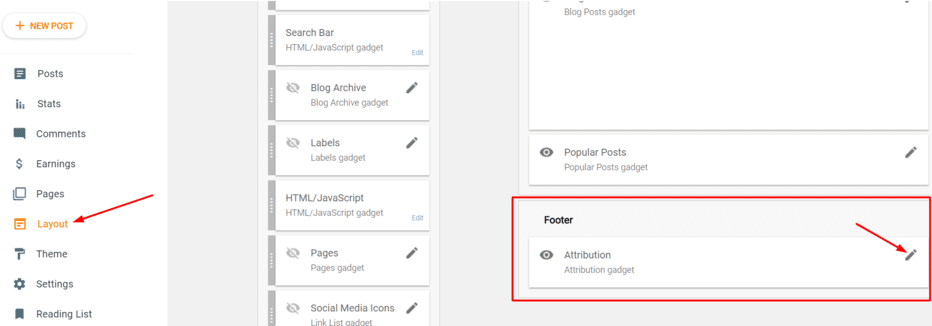
When you click the pencil icon Configure Attribution box will appear as shown in the image below.
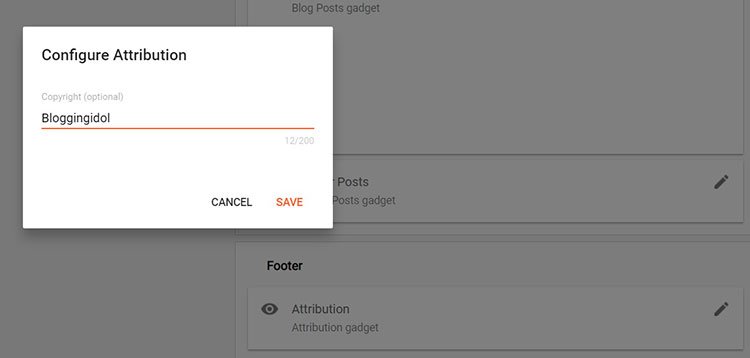
You can see there is no option to hide or delete this Configure Attribution gadget.
This is the gadget that is responsible for the blogger footer which is showing Powered by Blogger text and other info like Theme image by. In the image below Bloggingidol text is written under “Powered by blogger” and “Theme image by” when we edited it in the Configure Attribution box.
The text below this can be customized from the Configure Attribution box as shown in the image above.
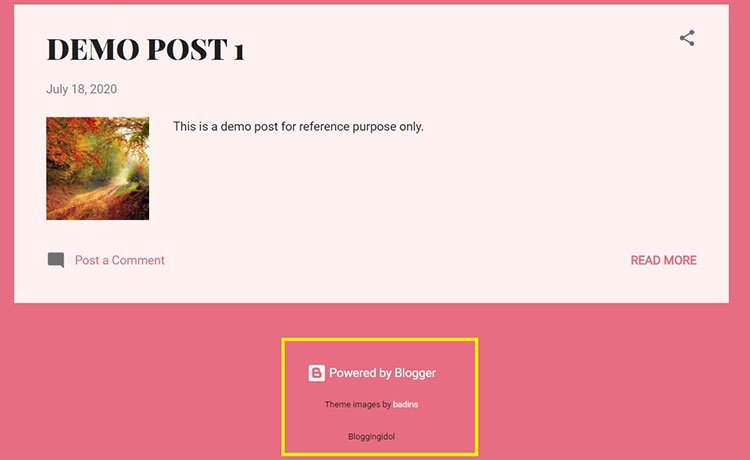
But we want to know how to remove “powered by blogger” and “Theme Images by” text.
There are two solutions I mentioned above. Let’s check out both one by one.
The first solution to this problem is enabling the remove button for the Attribution gadget so that this gadget can be removed.
Method 1: Remove Powered by Blogger by Enabling Remove Tab
For this, you have to make some changes to the blogger footer HTML code. Follow these steps to make the changes.
Step 1: Go to the Theme option shown in the left sidebar. Now click on the dropdown button near CUSTOMIZE button and select the Edit HTML option.
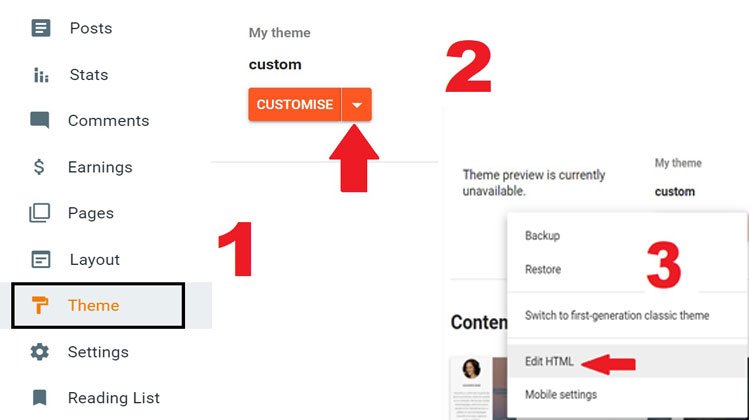
Step 2: Click on “Jump to Widget” option and you will see a dropdown list. Click on Attribution1 option.
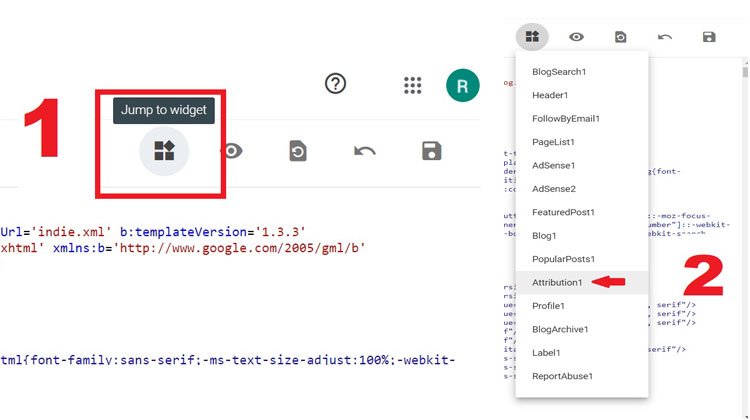
Step 3: Click inside HTML code anywhere and press Ctrl + F to find Attribution1 (Press enter after typing attribution1) or showaddelement.
Step 4: Now change showaddelement=’false’ with showaddelement=’true’ and locked=’true’ with locked=‘false’ and click on the Save button.
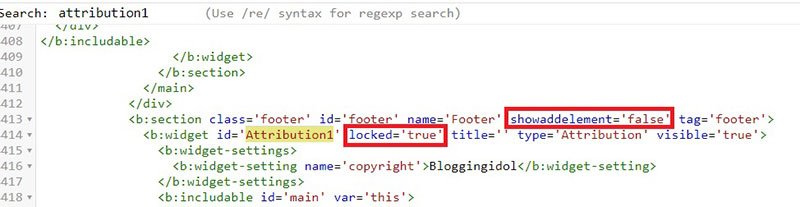
Two line code must look like this:
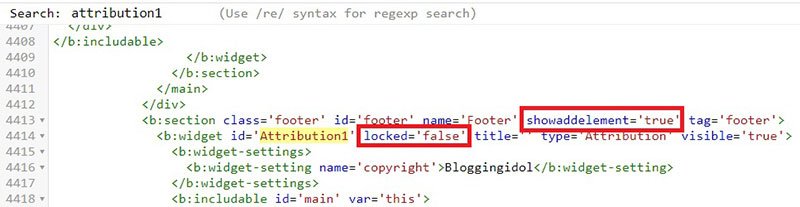
Step 5: Now go to that Layout option again and click on the pencil icon of the attribution gadget under the Footer section. Now you can see Remove option is enabled.
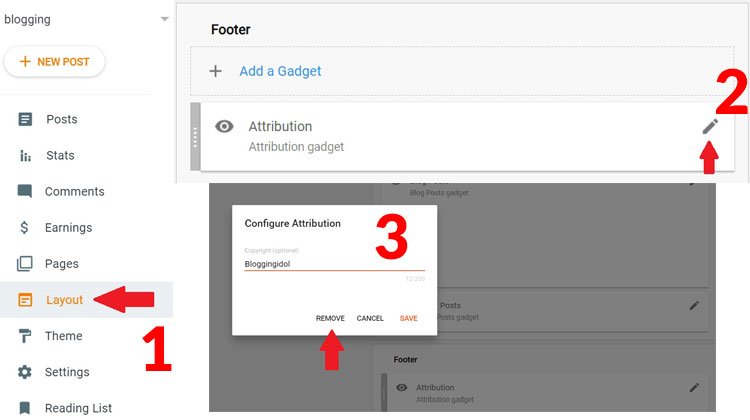
Step 6: Click on Remove and it will show a pop-up message for confirmation. Click OK to confirm and save from the bottom.
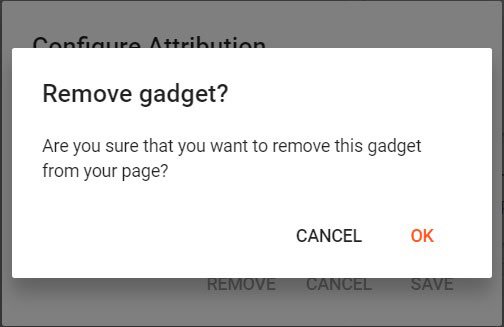
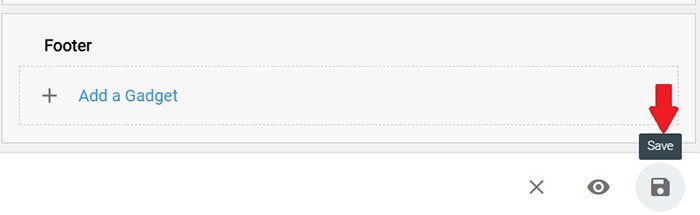
“Powered by Blogger” and “Theme Image by” will be removed from the footer section.
How to Add Custom Message in Footer
After removing “powered by blogger” and “theme image by x theme” text you can also add your own custom text in the footer.
Follow these steps to add custom copyright text in the footer.
Step 1: Go to the Footer section under the same Layout option and click on Add a Gadget.
Step 2: Now add HTML/JavaScript gadget.
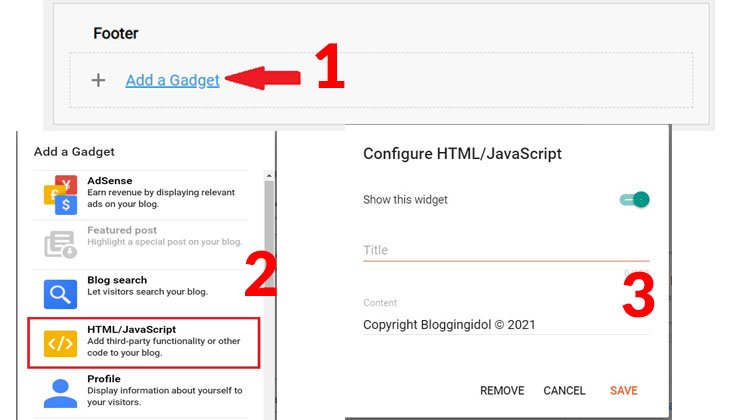
Step 3: Add your own custom text like Copyright Bloggingidol © 2024 under the content section and click on Save.
Method 2: Remove Powered by Blogger using CSS Code
There is one more method to hide or remove powered by blogger from the footer. In this method, you have to add a simple code before ending of tag.
According to Google Support, all CSS style declarations will be placed between pairs of
So here you have to add #Attribution1{display:none;} before ]]>
This code will only hide footer attribution and will not delete it.
Follow these steps to hide powered by blogger
Method 1: Add CSS Code
Step 1: Go to Theme tab in the left sidebar, click dropdown near the customise tab, and click on Edit HTML.
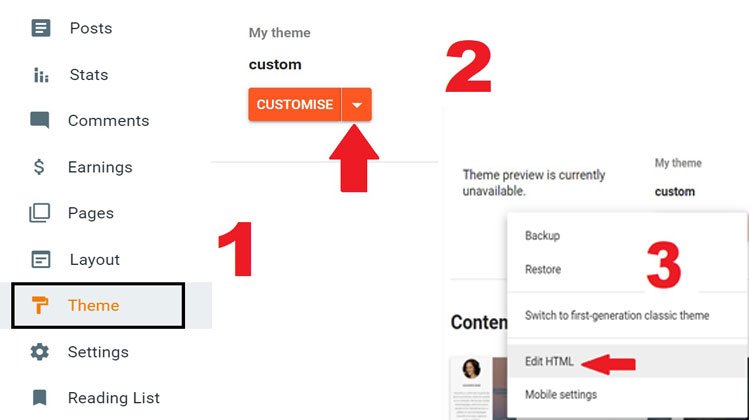
Step 2: Now click inside code and use CTRL + F to find
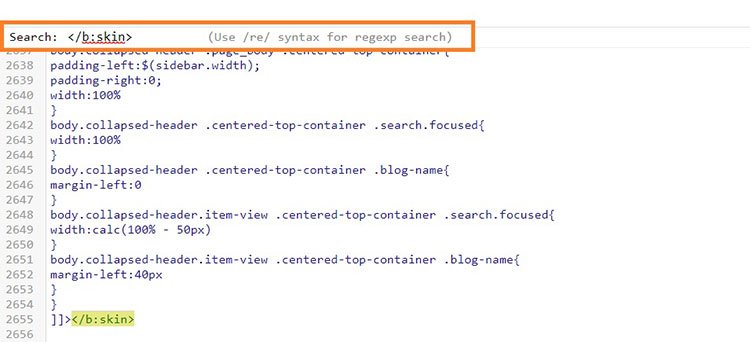
Note: You must click inside code to enable code search bar as shown above in red color and don’t forget to press ENTER.
Step 3: Now add #Attribution1{display:none;} code before ]]> and click on save button.
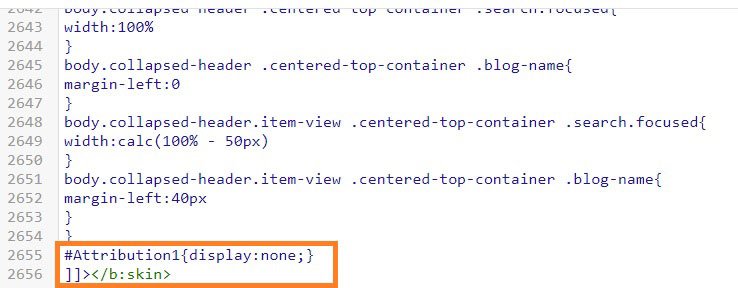
Now you can check your blog. If you cannot implement this, you can comment below and ask your query.
Method 2: Add CSS Code using another Method
If you are not comfortable with editing template HTML code, you can directly add CSS code to hide powered by blogger or footer HTML.
Follow these steps to add CSS code:
Step 1: Go to Theme > Click on Customise button
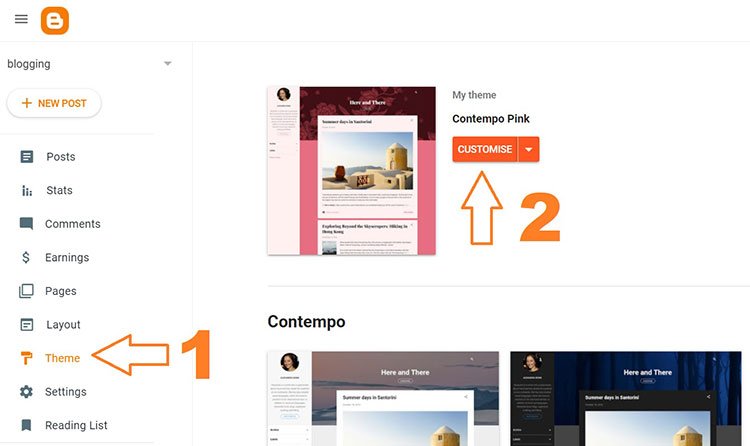
Step 2: Click on the Advanced Tab drop-down button
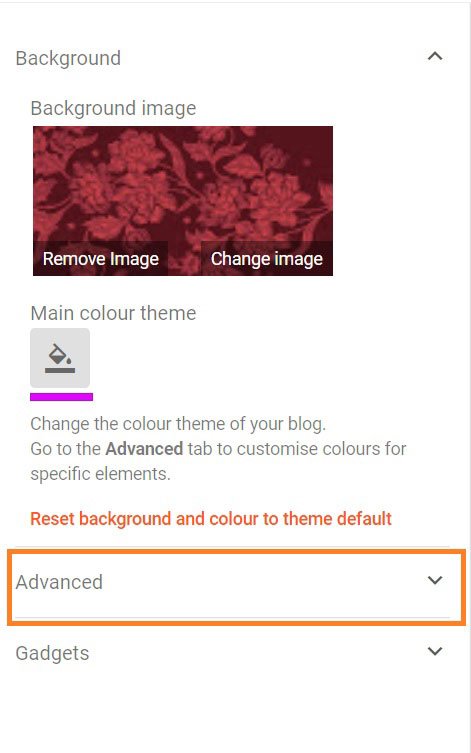
Step 3: Then Click on Add CSS
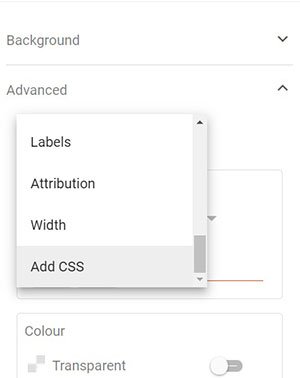
Step 4: Now add #Attribution1{display:none;} code and don’t forget to click on the save button at the bottom.
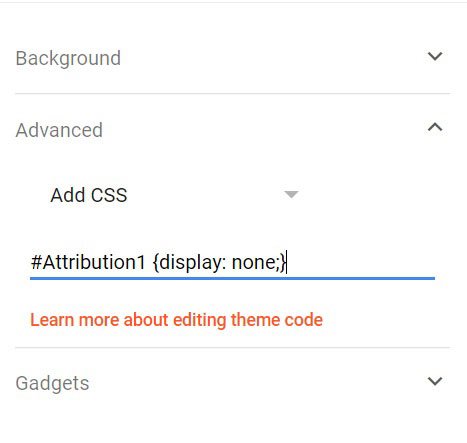
Using all these methods you will get a clear understanding of how to remove powered by blogger in blogspot.
Even if we test these methods, things may change in the future changes. If you facing a problem with the implementation or want to ask something else you can connect with us directly. You can join our Telegram Group and ask your questions there.